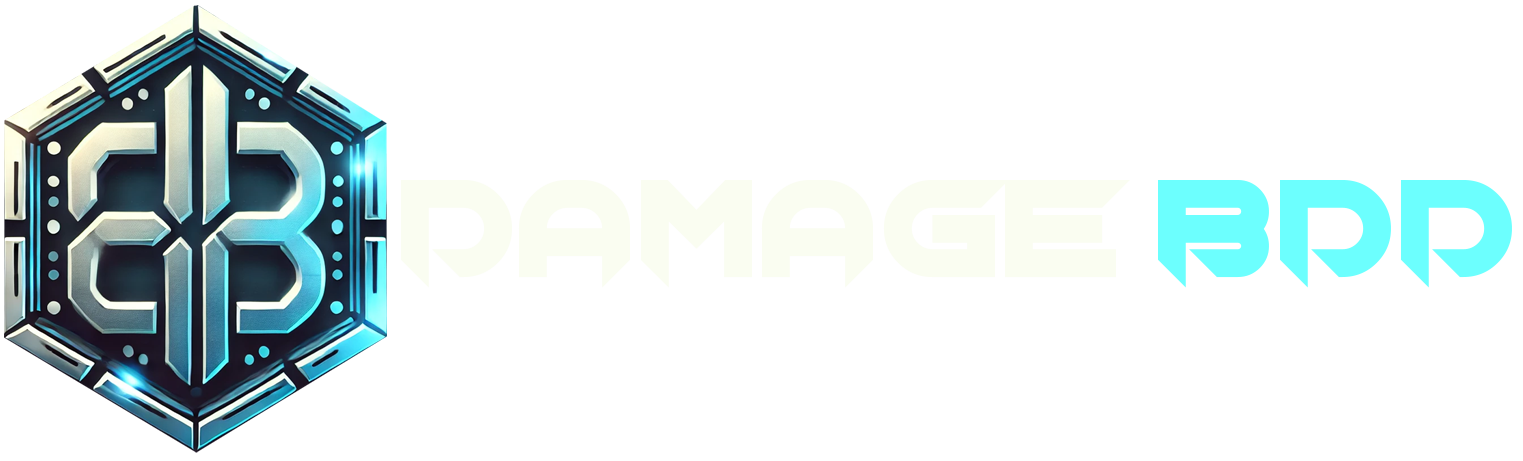Get Started with Behavior Testing in Minutes!
Welcome to DamageBDD, a powerful and user-friendly behavior testing platform. This guide will walk you through setting up your account, writing a simple test, and running it.
Step 1: Create an Account
To get started with DamageBDD, you need to create an account. You can do this by signing up using the web UI at https://run.damagebdd.com or by using the curl command to send a POST request to our account creation endpoint:
curl \
'https://run.damagebdd.com/accounts/create' \
-H 'Content-Type: application/x-yaml' \
-d 'email: john.doe@example.com'After sending the request, check your email for a confirmation, then set up a password at the DamageBDD website.
Step 2: Get a Bearer Token
Next, you need to get a bearer token by authenticating with DamageBDD. You can do this by sending a POST request with your credentials to the authentication endpoint.
curl -X POST \
'https://run.damagebdd.com/auth/' \
--json '{
"grant_type": "password",
"username": "your.damagebdd.username/email",
"password": "your.damagebdd.password",
"scope": "basic"
}'Store the returned token securely. You will need this token in your future requests to DamageBDD.
Here's an example of how you can fetch and store the authentication token securely using pass and jq:
export AUTH_TOKEN=$( \
curl -sN -X POST "https://run.damagebdd.com/auth/" \
-d "grant_type=password&username=$(pass damagebdd/username)&password=$(pass damagebdd/password)&scope=basic" \
| jq -r '.access_token')This will store your bearer token in the AUTH_TOKEN environment variable.
Quick Introduction to Gherkin
Before we dive into writing tests, here's a quick introduction to the simple Gherkin syntax used by DamageBDD. DamageBDD comes with a suite of predefined steps that you can use to create rich test cases.
Configurable step aliases are a planned feature to enable users to configure step definitions that align with their organization's vocabulary.
Available Steps
You can use these predefined steps in your tests to streamline the creation of scenarios.
Step 3: Write and Run a Test
Now that you have an account and a bearer token, let's write and run a simple test using Gherkin syntax.
The test will perform an HTTP POST request and check the response using predefined steps.
Feature: Http test feature
Scenario: Test post json
Given I am using server "https://run.damagebdd.com"
And I set "Content-Type" header to "application/json"
When I make a POST request to "/tests/"
{
"echo": "test"
}
Then the response status must be "201"
Then the json at path "$.echo" must be "test"Save the test above in a file called echotest.feature.
To execute the test, use the following curl command:
curl -N \
--data-binary @features/echotest.feature \
-H "Authorization: Bearer $AUTH_TOKEN" \
'https://run.damagebdd.com/execute_feature'Here, $AUTH_TOKEN should be replaced with the bearer token you obtained in Step 2.
Step 4: Domain Authorization
Domain authorization ensures that only authorized domains can run tests through the DamageBDD platform. This is important to maintain security and integrity by restricting access to trusted domains.
To manage domain authorization, you can use the following API endpoints:
1. List Domain Tokens
Use this endpoint to get a list of authorized domain tokens.
curl -X GET \
-H "Authorization: Bearer $AUTH_TOKEN" \
https://run.damagebdd.com/accounts/domains2. Generate Token for Domain
Use this endpoint to generate a new token for a specific domain.
curl -X PUT \
-H "Authorization: Bearer $AUTH_TOKEN" \
https://run.damagebdd.com/accounts/domains \
--json '{"domain": "example.com"}'Replace example.com with the domain you want to authorize.
Available Steps
For a complete list of available step implementations, you can use the following command:
curl https://run.damagebdd.com/steps.yaml
Step 5: Reporting
To fetch reports for previous test runs, you'll need the report hash of the run. Use the following endpoints to query reports based on time or status:
1. Fetch Reports Since Last 1 Day
This example fetches all reports from the last 1 day.
curl -X POST \
--json '{"since": "1day"}' \
-H "Authorization: Bearer $AUTH_TOKEN" \
https://run.damagebdd.com/reports/2. Fetch Reports by Status (Success or Failure)
Query run records by the result status (e.g., "success" or "failure") to filter runs by their exit status.
curl -X POST \
--json '{"since": "3hours", "status": "success"}' \
-H "Authorization: Bearer $AUTH_TOKEN" \
https://run.damagebdd.com/reports/3. Get Available Reports for a Specific Run
To get a list of available reports for a specific run, use the report hash.
REPORT_HASH="REPORT_HASH" \
curl \
-H "Authorization: Bearer $AUTH_TOKEN" \
https://run.damagebdd.com/reports/$REPORT_HASH/4. Get a Specific Report from the Report Hash
To get a specific report, you'll need to fetch the DAMAGE_PID from the previous list output and then fetch the report.
DAMAGE_PID="PID" \
REPORT_HASH="REPORT_HASH" \
curl \
-H "Authorization: Bearer $AUTH_TOKEN" \
https://run.damagebdd.com/reports/$REPORT_HASH/$DAMAGE_PID.color.txtStep 6: Scheduling
You can create, list, and delete scheduled runs using the DamageBDD API. Here’s how you can manage scheduled jobs:
1. Create a Repeating Scheduled Run
To schedule a repeating run (for example, a daily job), use the following `curl` command:
curl -N \
--data-binary @features/damage_http.feature \
-H "Authorization: Bearer $AUTH_TOKEN" \
'https://run.damagebdd.com/schedule/daily/every/10/sec'2. List All Schedules
To list all scheduled jobs for your user account, use the following `curl` command:
curl -N \
-H "Authorization: Bearer $AUTH_TOKEN" \
'https://run.damagebdd.com/schedule/'3. Delete a Scheduled Job
If you want to delete a scheduled job, use the schedule ID from the list and delete it with the following `curl` command:
curl -v -N \
-X DELETE \
-H "Authorization: Bearer $AUTH_TOKEN" \
'https://run.damagebdd.com/schedule/${SCHEDULE_ID}/'Step 7: Localhost Testing Tunnel (Experimental Feature)
To run tests on your localhost using DamageBDD, you can utilize the SSH reverse tunneling feature. Please note that this feature is experimental and may undergo changes.
1. Setup the Tunnel
To set up the tunnel, make a POST request to the following endpoint with your local port and SSH public key:
DAMAGE_TUNNEL_START=$(curl \
-X POST -D "{ \
\"local_port\": 8080, \
\"pub_key\": \"$SSH_PUBLIC_KEY\" \
}" \
-H "Authorization: Bearer $AUTH_TOKEN" \
https://run.damagebdd.com/tunnels/)|jq -r '.tunnel_start_port'2. Establish the SSH Tunnel
Once the request is successful, use the SSH client to establish the tunnel:
DAMAGE_SSH_SERVER_PORT=8989
LOCAL_SERVER_PORT=8080
ssh -x run.damagebdd.com \
-p 8989 \
-L $DAMAGE_TUNNEL_START:localhost:$LOCAL_SERVER_PORTThis will create a tunnel from the DamageBDD server to your localhost. Any tests you submit referring to localhost will run against your local server.
3. Important Notes
Please note that this feature is still in the experimental phase and may change. If you encounter any issues or have feedback, please let us know.
Integrations
List Webhooks
To list all your webhooks, use the following `curl` command:
curl -H "Authorization: Bearer $AUTH_TOKEN" \
'https://run.damagebdd.com/webhooks' | jqAdd Webhook
To add a new webhook, use the following `curl` command, replacing the URL with your desired webhook URL:
curl -X POST \
-H "Authorization: Bearer $AUTH_TOKEN" \
'https://run.damagebdd.com/webhooks/' \
--json '{"name": "discord", "url": "https://discord.com/api/webhooks/xxxx/xxxx"}'Remove Webhook
To remove a webhook, use the `curl` command below, replacing `discord` with the name of your webhook:
curl \
-X DELETE \
-H "Authorization: Bearer $AUTH_TOKEN" \
'https://run.staging.damagebdd.com/webhooks/discord/'REST API & Swagger UI
You can access the Swagger UI for the REST API using the following link. The Swagger UI provides an interactive interface to explore and interact with the DamageBDD API, making it easier to understand and integrate the various endpoints.
View Swagger UI for REST APIWeb Interface (Experimental)
DamageBDD also offers an experimental web interface. While the current recommended method for interaction is using `curl`, the web interface is being tested for future integration.
You can try the experimental web interface by visiting the following link:
Explore the Experimental Web Interface